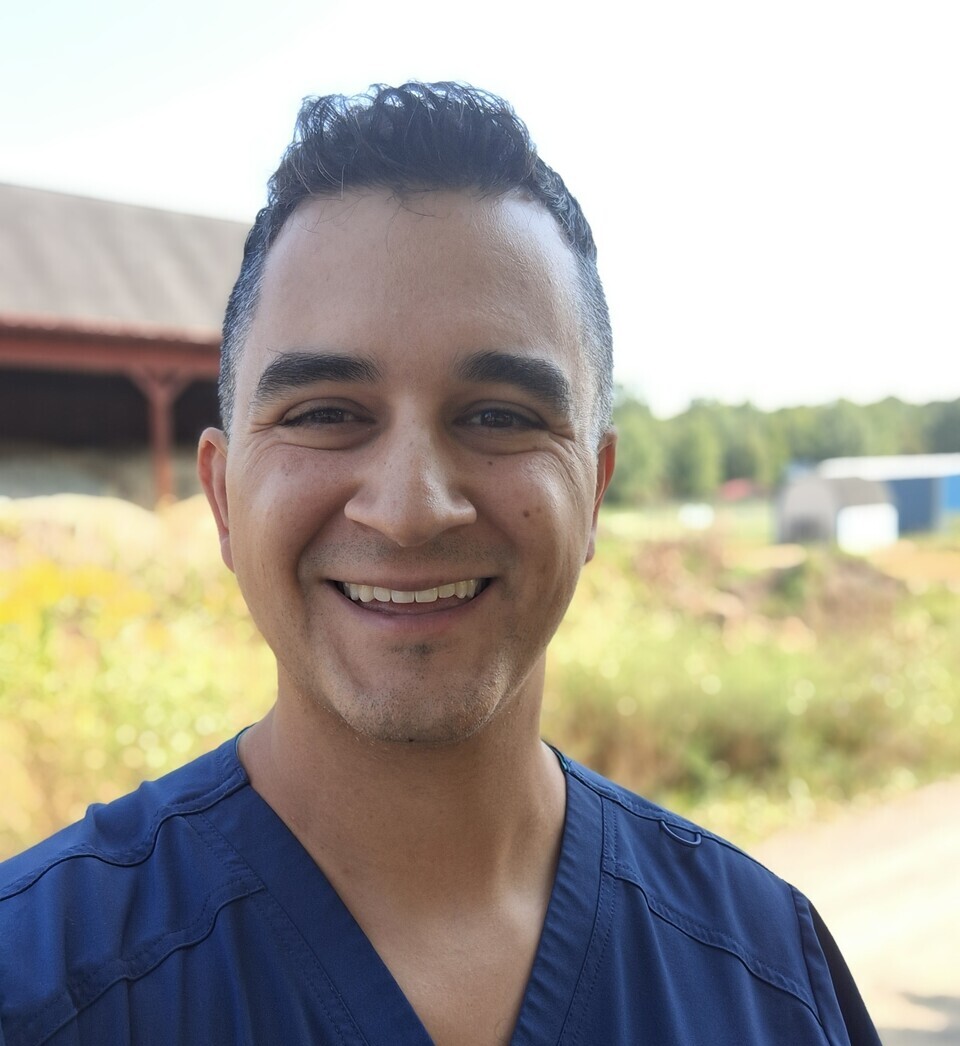Dev Guide Page
The following applies to all v2 instances.
- GST Main v2_0
- GST AHN v2_0
- GST Surpass v2_0
- GST CSI Pharmacy v2_0
Table of Contents
Layouts, Code Snippets (Company Level)
- Version Naming:
- Layouts and Code Snippets will include a prefix with the site version/instance. This indicates which instance the component can be assigned to.
- If the prefix is “v2 – “ the component can be assigned to any instance.
- If the prefix includes an instance name (example “v2 - Section 10 - Navigation - AHNC"), use the component only in that instance. If later on, the layout needs to be used on more than one instance, rename the layout using "v2 - " as the prefix.
- Any new company level components that are created should follow these guidelines.
- Version prefixes apply to Theme Layouts, Page Layouts, Section Layouts, Module/Form Layouts, and Code Snippets.
- Code Snippets:
- Make sure any Code Snippet that can be used on your instance is showing in custom html modules in your instance.
- You will need to assign Code Snippets to your instance using the "Site List" dropdown found in the Code Snippet page. Note any existing shared "v2" snippets will need to be updated to include your instance.
- Section Layouts: You must follow these guidelines:
- Create a Section Layout for each Section Number. If the section has variants, you may use the same layout for all of the sections.
- The Section Guide documentation should be included in the Section Layout code. This way, the same section documentation will be visible on all instances and only need to be updated in one place.
Syntax for Section Layout names:
"Version Prefix - Section # - Short Descriptive Title"
(example: "v2 - Section 14b - Mulitple Items")
Section Numbers
- Section Numbers will be assigned at the company level and available to be shared across all v2 sites.
- To find the next unused Section Number, look at the Section Layout Page in the admin, filter by "v2" and sort alphabetically. Assuming the naming syntax above has been followed, you should be able to see all of the section numbers that are currently in use.
- Some instances may have unique section designs (section numbers) that are only for that site. Once a number has been used for a section design, it should not be used again. This is why it is important to know all of the Section Numbers that have been assigned for v1 sites at the company level.
- Follow the Section Layout guidelines above.
Assets
- For consistency, follow the same asset folder structure for all instances.
- The site root folder name should clearly communicate what instance it is for.
Themes in Site Admin
Themes that should be included in every instance:
- "Default Theme"
- CMS Enabled
- SASS and JS that is unique to your instance only. The SASS and JS files will be named and assigned automatically when you create the site.
- "Primary CMS Theme"
- CMS Enabled
- Assign the same SASS and JS files that are assigned to the Default Theme.
Documentation
Documentation should stay current. Please make sure you look at the Layout Sections to make sure you do not duplicate a layout.
CMS Guide Page
Dev Guide Page
Section Guide
Important! Before using a section from this guide, please read the corresponding documentation for that section. Documentation is found above each section in this guide.
Note that section titles are color coded based on which menu they can be found in after clicking the "add section" button on any page:
Red - find this section in the "Use Existing" Menu.
Green - find this section in the "Add New" Menu.
Keep in mind that when you edit a section from the "Use Existing" Menu, you are editing every instance of that section. Sections added via the "Add New" Menu are safe to be edited freely, as a new instance of the section is created every time it's added to a page.
Copy - (Section 1c)
Suggested Use: Use this SECTION TEMPLATE to create "documentation" SECTIONS on CMS GUIDE and DEV GUIDE pages.
Notes: See Section 1a. This SECTION TEMPLATE is identical to Section 1a in every way except that it is not available to CMS users, and SECTIONS created from this SECTION TEMPLATE will not be editable by CMS users.
Available Code Snippets: See Section 1a
Lorem ipsum dolor
Lorem ipsum dolor sit amet, consectetur adipiscing elit. Aliquam sodales rutrum fermentum. Duis sollicitudin eros et nibh sollicitudin luctus. Donec in finibus odio, nec facilisis lorem. Vivamus a auctor urna, vitae rhoncus quam. Vivamus justo tortor, molestie eu bibendum sed, eleifend eget est.
Testimonial Slider - (Section 7a)
Suggested Use: Testimonial Slider - this is a slider on mobile only
Notes: If the client would like to add more testimonials, there is code in the JavaScript file that the developer can comment out and this will also be a slider on desktop.
Available Code Snippets: N/A
Hear from our employees
Talent Community - (Section 8a)
Suggested Use: Talent Community form
Notes: This is place on the theme level and cannot be remove. It wil show on all pages that are created.
Tabaccordion - (Section 9a)
Suggested Use: TabAccordion for different Job Lists
Notes: This is place on the theme level and cannot be remove. It wil show on all pages that are created.